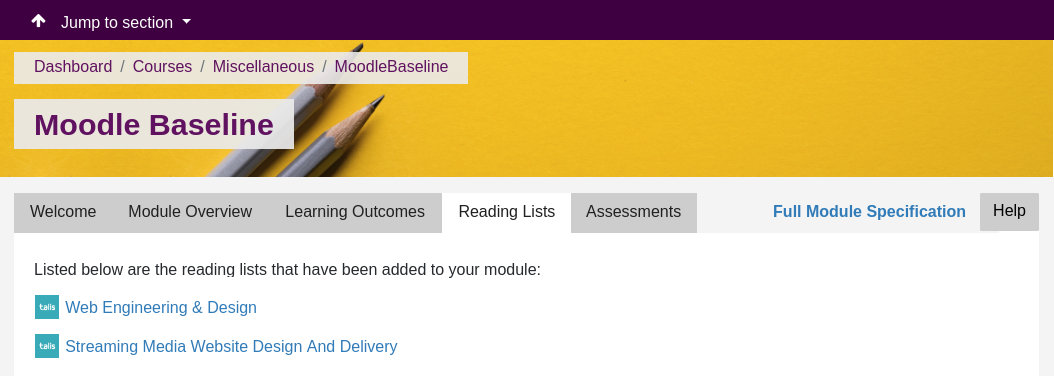The Module Template
Reading List tab
The Reading List tab collects all the links to reading lists that you have in your module page together in one place. The tab will automatically populate when you add reading list activities to your module page. This block duplicates the links you have added in the block – it does not remove them from where you add them to your page.
Suitable content
This tab is automatically populated via adding reading list links to your Moodle module.
You can add a reading list to your module by pressing: Add an activity > Reading List with editing switched on. If you don't have edit access to the lists, or there is no list showing on Talis Aspire, please contact your Faculty Librarian.
Older reading lists already on your Moodle module will need to be replaced with the new method (Add an activity > Reading List). Old reading lists are identified with a red outline around the icon (example below).
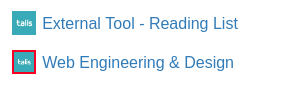
What should it look like?
Below you can find an example of what this tab looks like to update, and an example of what it could like when it has been completed.
Staff examples
A member of staff with no reading lists on their module will see this:
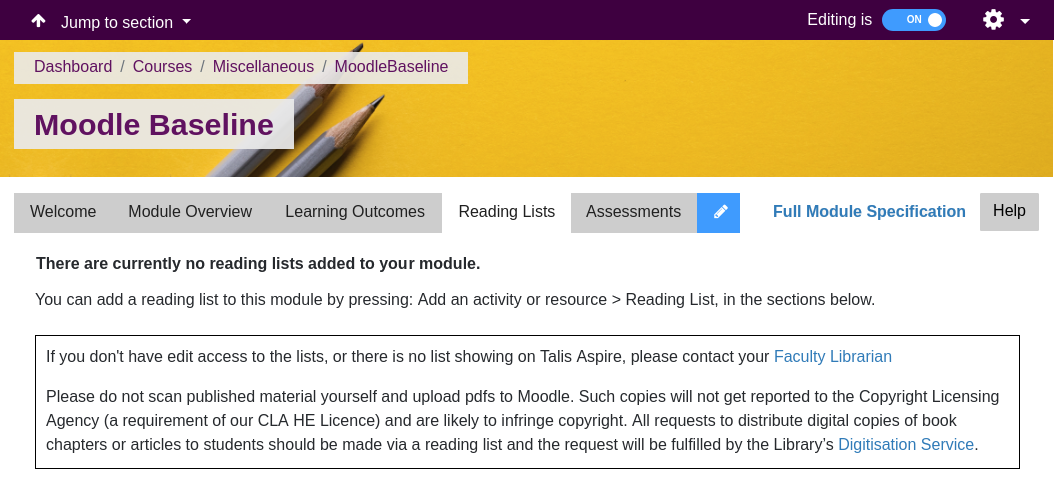
A member of staff with reading lists on their module will see this:
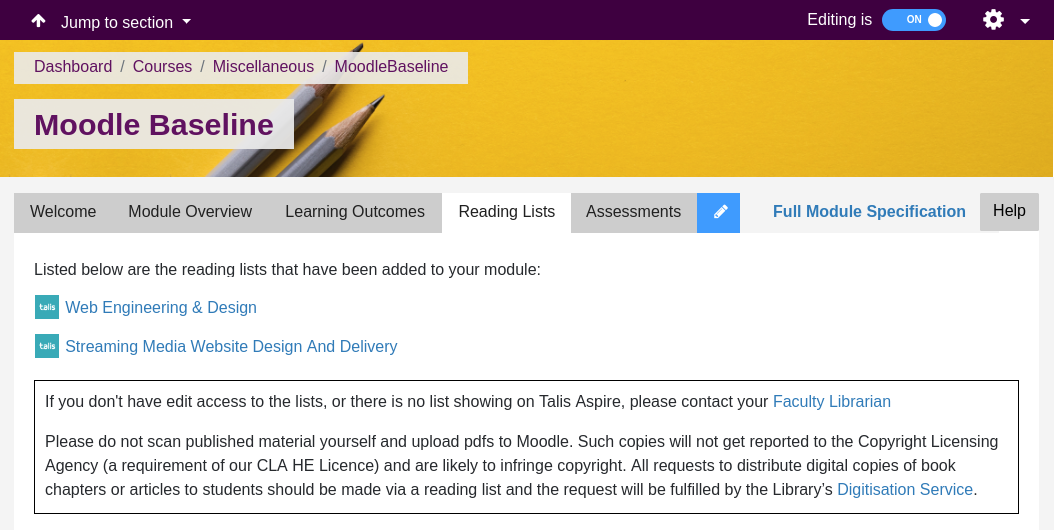
Student examples
A student without reading lists on their module will see this:
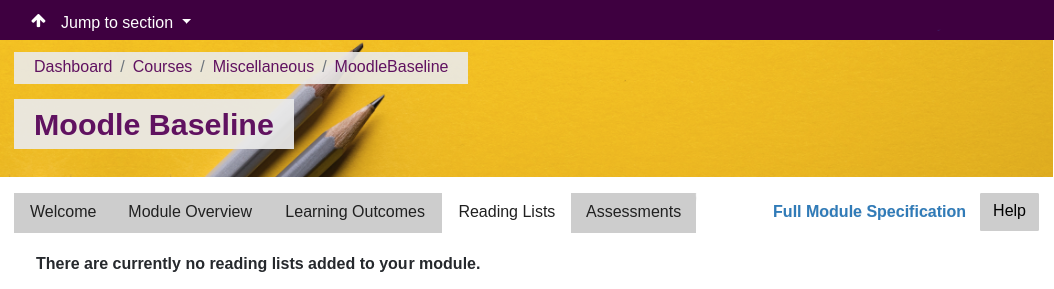
A student with reading lists on their module will see this: