Moodle Best Practice Guide
What is this guide?
This is a guide for Moodle course content creators at the University of Portsmouth. Whether you’re an academic member of staff who logs into Moodle every day to check and add course content, or an Online Course Developer trying to find new ways to present content for students, the following pages should provide a good outline of what to do, and what not to do, when developing and delivering content in Moodle. The content here will be added to and updated as required – if you think something is missing let us know!
This guide aims to:
- Offer suggestions to enhance the usability of Moodle courses for all students using clear and consistent module pages
- Show how using good layout, typography and navigation can enhance the structure of a module
- Make you aware of copyright issues when using content that is not your own
- Provide an outline of the importance of developing fully accessible Moodle modules
You’ll also notice that we’re aiming to provide our reasons for why we are making suggestions, and where we can have backed this up with pedagogical and/or technical reasoning, through the combined efforts of the Academic Development team and Technology Enhanced Learning.
If you need further help with Bootstrap in Moodle please check out the Bootstrap 4 website, where the bulk of this content came from. Their pages have many more examples and sample code – which should mostly function correctly in our Moodle. If you require help and support with the functionality of your Moodle modules you can either check our Moodle Help pages or book onto a training session with Technology Enhanced Learning.
What does it cover?
The guidance in the following sections aims to ensure that all content on Moodle hits the three targets listed below:

Easy to read
Beautifully written content deserves beautiful presentation, consideration of appropriate headings, the size and colour of your text, and using some of the built-in styles available to enhance your content can often have a measurable effect on the readability of your content.

Engaging
Large blocks of text work well in print, they often don’t work quite as well on screen. Using the built in text styles in Moodle you can easily make your content look enticing. If you already reformat your text for screen use, adding imagery and icons can really make your content stand out.

Accessible
There isn’t a situation where you should be producing something that can’t be read or accessed by everyone that needs it. Accessibility spans numerous sections in this guide but we’ll also provide some general tips and strategies to make creating accessible content the norm.
New features New
If you see the badge shown above anywhere in this guide, it means that the feature being pointed out has either not existed in Moodle prior to this version, or it's changed significantly enough that it acts like a new feature. These features therefore are worth looking at a little more closely than usual, even if you think you know how they work.